Download OpenIV for PC [Windows 11/10/8.1/7]
Welcome to the OpenIV Download Page! Here, you’ll find the official links to download the app along with some useful tips to help you get started. With OpenIV, you can conveniently view and edit your game files using the exclusive “Edit Mode.” Additionally, you have the option to install a wide range of GTA 5 Mods and mods for other games as well.
By downloading OpenIV from this page, you’ll gain the ability to make exciting changes to the game files of the offline PC version of Grand Theft Auto. We have also provided instructions on how to install various GTA 5 Mods and customize them using OpenIV. So, let’s dive right in without any further delay!
| App Name | OpenIV |
|---|---|
| File Size | 4.41MB |
| File Type | .exe (Executable File) |
| Version | v4.1 |
| Category | GTA Modding Toolkit |
| Supported Platform | Windows 11/10/8.1/7 |
| Last Updated | Today |
OpenIV Download
Some Best Tutorials From Us:
Download the latest version of OpenIV in .exe format and save it to your PC. Since it is an executable file, you don’t need to use any unzipping software to extract its contents. Please note that OpenIV should only be used with the offline version (PC version) of Grand Theft Auto 4 and 5, not with the online version.
How to Download & Install GTA 5 Mods:
- Make sure you have downloaded and installed both OpenIV and the GTA 5 game on your PC.
- Open the GTA 5 directory by following this path: C Drive > Program Files (x86) > Steam > Steamapps > Common > Grand Theft Auto V.
- Download the LUA Plugin from here as a zip file and save it to your desktop.
- Open the zip file and copy the Scripts folder and LUA.asi file. Paste them into the main directory of GTA 5.
- Download the NativeUI Plugin from here and save it to your desktop.
- Open the zip file and drag the NativeUI.dll file into the Scripts folder, which is a subfolder of the GTA 5 main directory.
- Download the Script Hook V Mod from here and save it to your desktop.
- Open the zip file of the Script Hook V and access the “bin” folder.
- Copy the dinput8.dll and ScriptHookV.dll files, and paste them into the main directory of Grand Theft Auto.
- Download the ScriptHookV.net file from here to your PC.
- Open the file and copy all the three files starting with the name “ScriptHookV.” Paste them into the main directory of GTA 5.
- Download the Menyoo Mod from here and save it to your desktop.
- Double-click the zip file to open it.
- Select the Menyoo Stuff folder and the Menyoo.asi file, and drag them into the main directory of GTA 5.
- Download the Simple TrainerV Plugin from here to your personal computer.
- Open the trainerv.rar file and copy the trainerV.asi and trainer.ini files into the main directory folder of Grand Theft Auto.
Launch GTA 5 or GTA 4 on your PC and start playing with the mod menus. To access the mod menu from the Simple TrainerV, press the F3 hotkey.
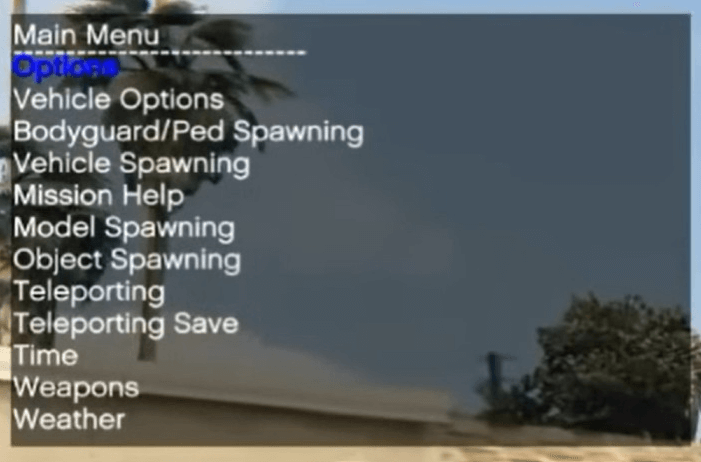
Enjoy the enhanced gameplay experience with the installed mods in GTA 5 or GTA 4!
Within the mod menus, you’ll have access to a wide range of options including Model Spawning, Teleportation, Weapons, Weather control, Vehicle Options, and more. Additionally, there are numerous other mods available that you can explore and utilize for an enhanced gaming experience.
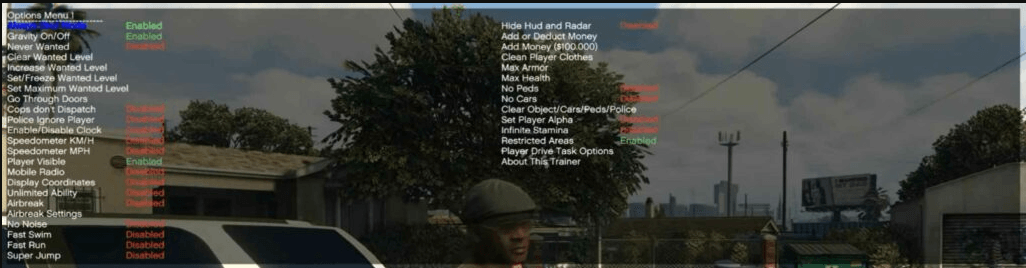
Choose any of the available options to enable or disable the sub-options within the mod menu. If you wish to modify the shortcut keys or hotkeys, you can do so by accessing GTA 5’s main directory. Open the trainerv.ini file and make the necessary changes to the shortcut keys.
To open the Menyoo Mod Menu within GTA V, press the F8 key twice.
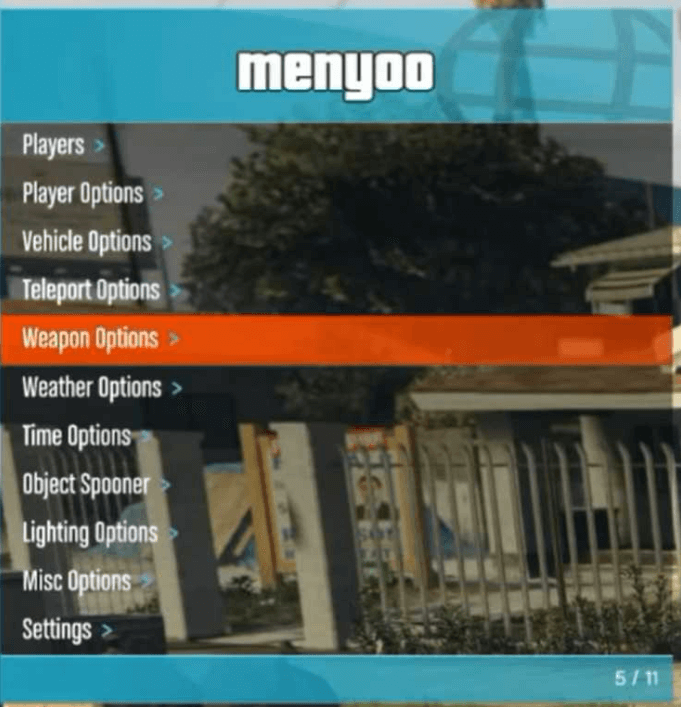
Scroll through the available options and select any option to view its inner settings. Within each option, you can enable or disable the sub-settings or options according to your gaming preferences and requirements.